Guide by Message Type
Note
This guide describes General Button and Direct Link Button that can be applied to Alim Talk and Friend Talk. For details of making and inspecting, refer to Alim Talk/Friend Talk in Kakao Business.
Button Guide
While sending Alim Talk and Friend Talk, it is available to add General Button or Direct Link Button. The difference between General Button and Direct Link Button is location and feature. General Button is located in the text bubble, and Direct Link Button shows at the bottom of the text bubble.
표General Button and Direct Link Button| General Button | Direct Link Button |
|---|---|
| • Delivery Tracking • App / Web Link • Bot Keyword • Send Message • Switching to Counseling Talk • Switching to Bot • Biz plugin Service |
• App / Web Link • Bot Keyword • Switching to Counseling Talk • Switching to Bot |
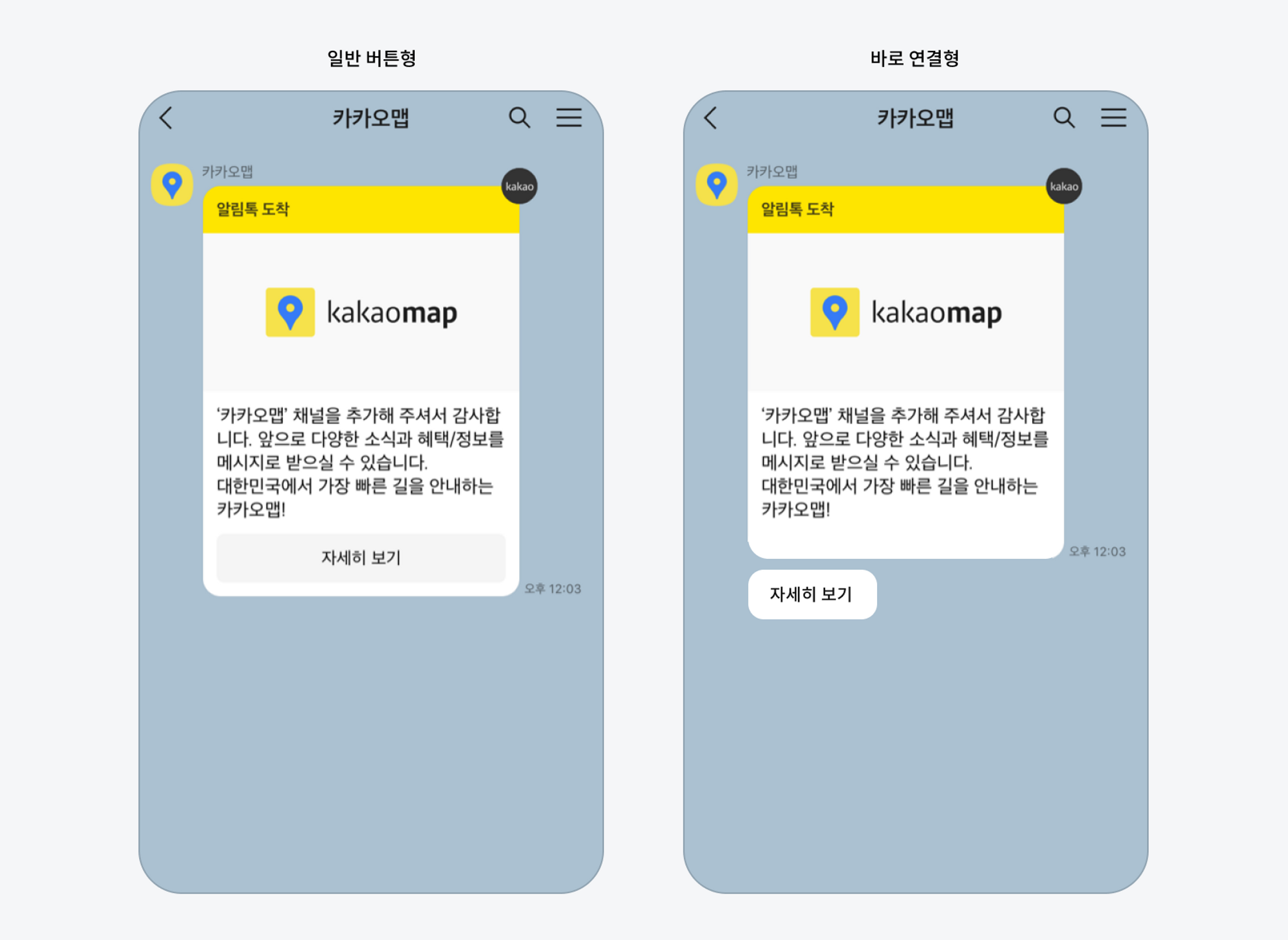 그림General Button and Direct Link Button
그림General Button and Direct Link Button
General Button
If you want to add a button to Alim Talk, you must follow the guide below.
Button Type
The following is button type, up to 5 buttons can be sent.
표General Button Type| Button | Property | Type | Required | Description |
|---|---|---|---|---|
| WL | url_mobile | text | Y | Web URL for each PC device to be moved when the button is clicked |
| url_pc | text | N | Web URL for each mobile device to be moved when the button is clicked | |
| AL | scheme_android | text | - | Application custom scheme to be executed when app link button is clicked in Android mobile device |
| scheme_ios | text | - | Application custom scheme to be executed when app link button is clicked in iOS mobile device | |
| url_mobile | text | - | URL to go to when a button is clicked in a mobile device | |
| url_pc | text | N | URL to go to when a button is clicked on a PC | |
| DS | - | - | - | To go to the delivery inquiry page when a button is clicked |
| BK | - | - | - | To send the text of the button |
| MD | - | - | - | To send both the text and message body of the button |
| BC | - | - | - | Only KakaoTalk channels using Counseling Talk service are available. |
| chat_extra | text | N | Meta-information to be delivered when switching to Counseling Talk | |
| BT | - | - | - | Only Kakao Talk channels using Kakao I Open Builder's chatbot are available. |
| chat_extra | text | N | Meta-information to be delivered when switching bots | |
| chat_event | text | N | The name of the bot event to connect when switching bots | |
| AC | - | - | - | To add a channel (available only when a template message type is ad-added type or complex type) |
| P1 | plugin_id | text | Y | Plugin ID for image secure transmission |
| relay_id | text | - | Value to be received through X-Kakao-Plugin-Relay-Id header when a plug-in is executed | |
| P2 | plugin_id | text | Y | ID of a Plug-in for using personal information |
| relay_id | text | - | Value to be received through X-Kakao-Plugin-Relay-Id header when a plug-in is executed | |
| P3 | plugin_id | text | Y | One-click payment plugin ID |
| relay_id | text | - | Value to be received through X-Kakao-Plugin-Relay-Id header when a plug-in is executed | |
| oneclick_id | text | - | Payment information used by the one-click payment plugin | |
| product_id | text | - | Payment information used by the one-click payment plugin |
Note
When using AL button, two of scheme_android, scheme_ios, url_mobile is required.
Input Data
The following is data to be entered in the button column.
코드예제General Button Column Data Type
ex 1)
{"type": "BK","name": "I would like to receive it at home!"}
ex 2)
{"type": "WL”,"name": "web link”, “url_mobile”: “www.kakao.com”, “url_pc”: “www.kakao.com” }
ex 3)
{"type": "AL”,"name": "app link”, “scheme_android”: “scheme://open”, “scheme_ios”:
“scheme://open” }
ex 4)
{"type":"P2","name":"personal information","plugin_id":"5fe04466fe30e013b9d9600a"}
| Key | Type | Required | Description |
|---|---|---|---|
| type | text(2) | Y | Button Type - For details, refer to Button Type - Up to 2 characters |
| name | text(28) | Y | Button title |
| scheme_android | text | - | Application custom scheme to be executed when a button is clicked in the Android mobile |
| scheme_ios | text | - | Application custom scheme to be executed when a button is clicked in the iOS mobile |
| url_mobile | text | - | URL to go to when button is clicked in mobile device |
| url_pc | text | - | URL to go to when button is clicked in PC |
| chat_extra | text(50) | - | Meta-information to be delivered when switching to Counseling Talk/Bot |
| chat_event | text(50) | - | The name of the bot event to connect when switching bots |
| plugin_id | text(24) | - | Plugin ID |
| relay_id | text | - | Value to be received through X-Kakao-Plugin-Relay-Id header when a plug-in is executed |
| oneclick_id | text | - | Payment information used by the one-click payment plugin |
| product_id | text | - | Payment information used by the one-click payment plugin |
Direct Link Button
Direct Link Button is a function that allows the user to select and deliver text or invoke other actions, such as web/app connection, without directly entering the utterance text. Direct Link can be used up to 10 per template, and the number of buttons is limited to 2.
Direct Link Button Type
The following is Direct Link button type that can be used in Alim Talk. Up to 10 buttons can be registered and sent in one template. However, if you send with Direct Link, buttons you can use is limited to a maximum of 2.
표Direct Link Button Type| Button | Property | Type | Required | Description |
|---|---|---|---|---|
| WL | url_mobile | text | Y | Web URL to go to when Direct link button is clicked in mobile |
| url_pc | text | N | Web URL to go to when Direct link button is clicked in PC | |
| AL | scheme_android | text | - | Application custom scheme to be executed when Direct link button is clicked in Android mobile |
| scheme_ios | text | - | Application custom scheme to be executed when Direct link button is clicked in iOS mobile | |
| url_mobile | text | - | URL to go when Direct link button is clicked in mobile device | |
| url_pc | text | N | URL to go when Direct link button is clicked in PC | |
| BK | - | - | - | To send the text of the Direct link button |
| MD | - | - | - | To send both the text and message body of the Direct link button |
| BC | - | - | - | Switching to Counseling Talk - Only KakaoTalk channels using Counseling Talk service are available. |
| BT | - | - | - | Switching to Bot - Only Kakao Talk channels using Kakao I Open Builder's chatbot are available. |
Note
When using AL button, two of scheme_android, scheme_ios, url_mobile is required.
Input Data
The following is data to be entered in the button column.
코드예제Direct Link Button Column Data Type
ex 1)
{"type":"WL","name": "direct link","url_mobile":"https://kakao.com"}
ex 2)
{"type": "WL”,"name": "web link”, “url_mobile”: “www.kakao.com”, “url_pc”: “www.kakao.com” }
ex 3)
{"type": "AL”,"name": "app link”, “scheme_android”: “scheme://open”, “scheme_ios”:
“scheme://open” }
| Key | Type | Required | Description |
|---|---|---|---|
| name | text(28) | Y | Button title |
| type | text(2) | Y | Button type - For details, refer to Button Type |
| scheme_android | text | - | Application custom scheme to be executed when a button is clicked in the Android mobile |
| scheme_ios | text | - | Application custom scheme to be executed when a button is clicked in the iOS mobile |
| url_mobile | text | - | URL to go to when button is clicked in mobile device |
| url_pc | text | - | URL to go to when button is clicked in PC |
| chat_extra | text(50) | - | Meta-information to be delivered when switching to Counseling Talk/Bot |
| chat_event | text(50) | - | The name of the bot event to connect when switching bots |
Warning
In the case of AlimTalk, AlimTalk will not be sent if there is content and button information that does not match the approved template.
Emphasized Title Guide
Available in the template of which the Emphasis Type is set as Text-Emphasized type.
- Enter a title in the EMPHASIZE_TITLE column of the K_MESSAGE table. The value entered in EMPHASIZE_TITLE is shown in the Title of the image below.
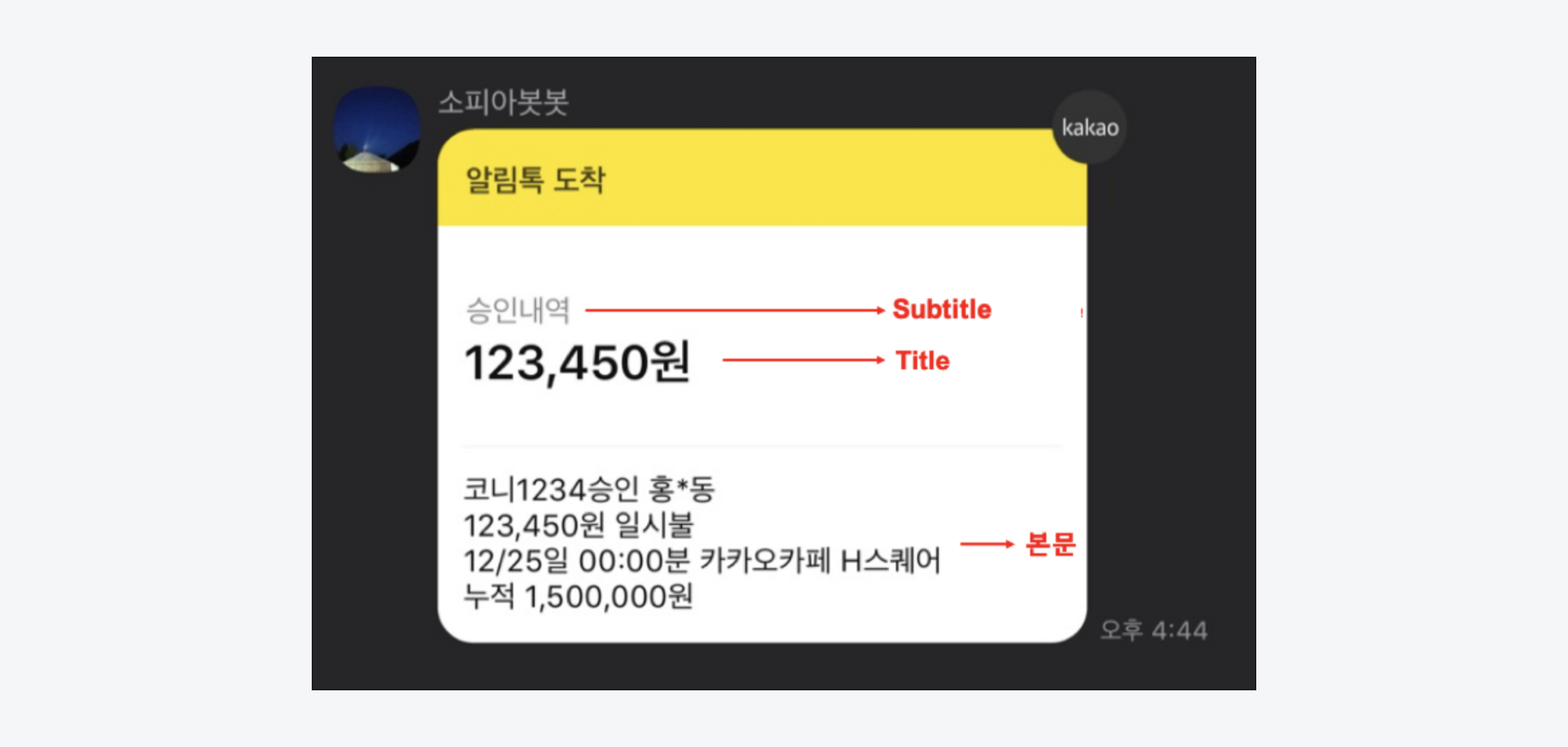 그림Emphasized title
그림Emphasized title
Sending Text-Emphasized Type Message
코드예제Sending Text-Emphasized Type Message
INSERT INTO K_MESSAGE (
KKO_MSG,
MSG_TYPE,
MOBILE_NO,
SENDER_NO,
SEND_TYPE,
RESERVE_DATE,
KKO_TEMPLATE_CD,
KKO_TEMPLATE_TYPE,
EMPHASIZE_TITLE,
REG_DATE
) VALUES (
'[Kakao Music] Thanks to Join
Dear, welcome to Kakao Music.
▶ Membership Subscription Benefits
1 Month Free Streaming
Free Kakao Talk emoticons',
'KX', # For details of message type, see the Table Specification.
'99999999999', # Recipient’s number needs to be changed.
'99999999999', # Sender’s number needs to be changed.
'S', # Sending Type : S – Real time, M – Batch
NOW(), # If future time is input, the message will be sent later.
'alimtalktest_001', # Template code
‘AT’, # Basic Template(Basic, Text Emphasized Type and Item List Type) - AT, Image Template - AI
‘Input a Title to emphasize’, # To be emphasized from the message body
NOW ()
);
Image Alim Talk Guide
Image Alim Talk is an information-only message. Therefore, advertising messages cannot be sent, and advertisement content cannot be included in images. Only one fixed image per template can be used. And you must follow the image creation guide.
- It cannot be used at the same time as the Text-emphasized type. and it is exposed only in KakaoTalk version 8.7.5 (both Android and iOS) or higher.
Warning
Images that can be included in Alim Talk are limited to images representing the sender or the sender’s Talk channel profile or images expressing the purpose of the message. Content that is not relevant to the main message or that must be conveyed cannot be included.
Common Guide
Only one static image can be used per template. Link cannot be linked when clicking an image.
표Fixed Image| Category | Description |
|---|---|
| Image limitation | Cannot be uploaded if it’s not aspect ratio 2:1 and if if the width is less than 500px, the height is less than 250px |
| File volume | Max. 500KB |
| Size | 800×400px |
| File format | JPG, PNG |
Logo image
A type that can increase the attention of the message and strengthen branding by using the horizontal logo of the channel.
표Logo image| Category | Description |
|---|---|
| Image background | only #F9F9F9 available |
| Image placement | Logo to be placed within the center guidelines |
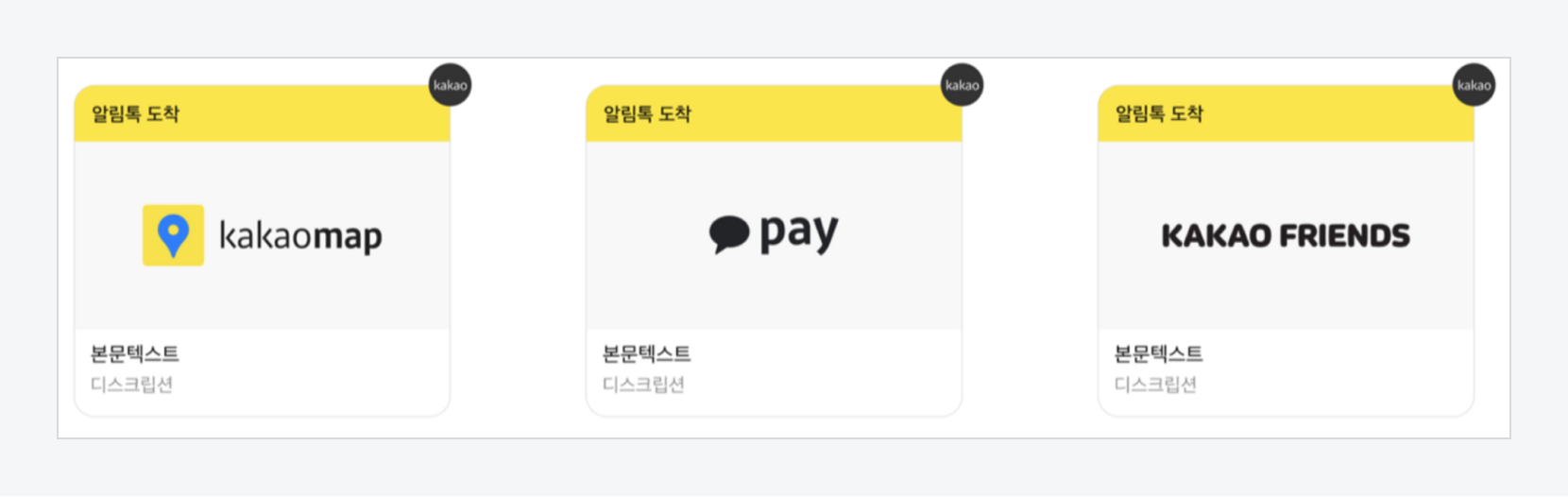 그림Logo image
그림Logo image
Text-blended Image
A type that expresses the main content in text and uses an icon or object image to support the content.
표Text-blended Image| Category | Description |
|---|---|
| Image background | only #F9F9F9 available |
| Image placement | Insert main content text in the upper left corner, and an icon or object in the lower right corner |
| Text line | Recommended up to 2 lines / 20 characters |
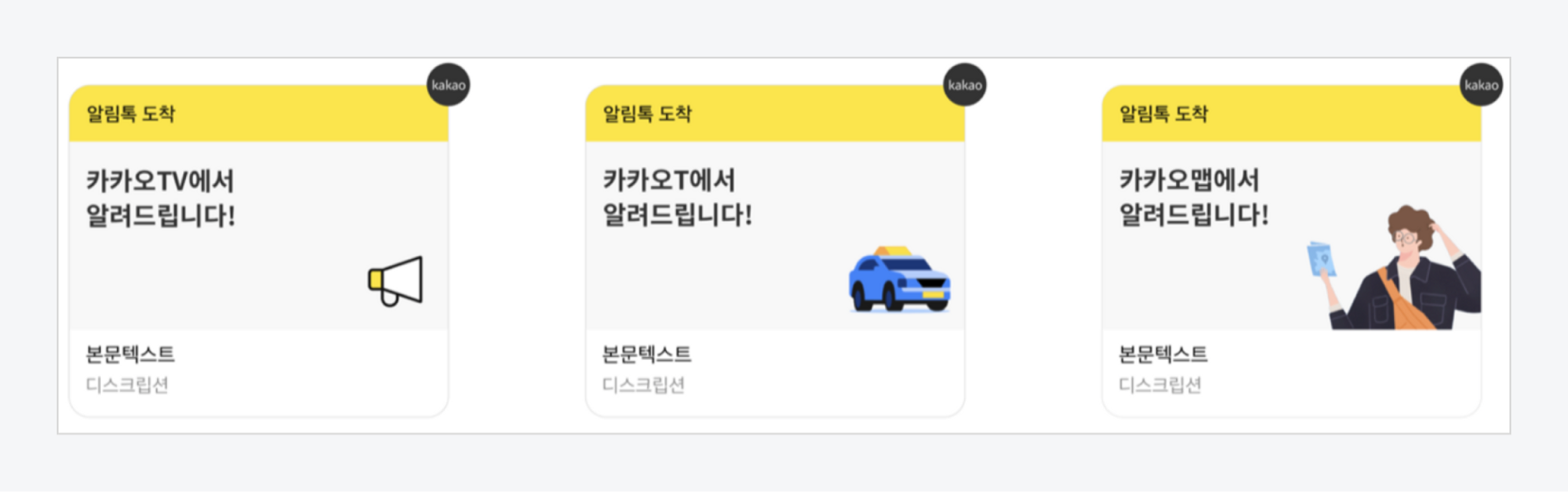 그림Text-blended image
그림Text-blended image
Icon image
A type that expresses the status of the message content(such as Shipping, Delivered) as an icon and supports it with a brief text.
표Icon image| Category | Description |
|---|---|
| Image background | only #F9F9F9 available |
| Image placement | Place icons and text within the center guidelines |
| Text line | Max. 1 line / Expose text with a minimum of 2 characters and a maximum of 9 characters. |
![]() 그림Icon image
그림Icon image
Sending Image Alim Talk
코드예제Sending Image Alim Talk
INSERT INTO K_MESSAGE (
KKO_MSG,
MSG_TYPE,
MOBILE_NO,
SENDER_NO,
SEND_TYPE,
RESERVE_DATE,
KKO_TEMPLATE_CD,
KKO_TEMPLATE_TYPE,
REG_DATE
) VALUES (
'[Kakao Music] Thanks to Join
Dear, welcome to Kakao Music.
▶ Membership Subscription Benefits
1 Month Free Streaming
Free Kakao Talk emoticons',
'KX', # For details of message type, see the Table Specification.
'99999999999', # Recipient’s number needs to be changed.
'99999999999', # Sender’s number needs to be changed.
'S', # Sending Type : S - Real time, M – Batch
NOW(), # If future time is input, the message will be sent later.
'alimtalktest_001', # Template code
‘AI’, # Basic Template((Basic, Text-emphasized Type and Item List Type)) - AT, Image Template - AI
NOW ()
);
Item List Guide
Item List is used to send an information message whose message is structured.
Item List is used to send an information message which must be delivered to the recipient. Therefore, advertising messages cannot be sent, and advertisement content cannot be included both in images and structured body message. Images that can be included in the Item List are limited to images representing the sender or the sender’s Talk channel profile or images expressing the purpose of the message. Images cannot contain content that is not relevant to the main text or that must be conveyed.
Only one fixed image per template can be used, and the image creation guide must be followed.
Note
- Item List cannot be used with the Text-emphasized type at the same time, and it is only exposed in KakaoTalk version 9.3.5 (Android, iOS common) or higher.
- It cannot be set as a security template.
List of items
표List of items| Category | Description |
|---|---|
| Number of items | from a minimum of 2 to a maximum of 10 |
| Item name | Up to 6 characters - Cannot be used with variables |
| Item summary information | Only numbers, currency symbols, currency units, and some special symbols (,, .) can be entered- List items are right-aligned (See the Example 4 and 5 images) |
| Description | Up to 23 characters. A maximum of 14 characters can be entered per line, and if it exceeds 2 lines, text ellipsis will be applied. - Variables can be used |
Header
- Up to 16 characters can be entered.
- Possible to input variables.
How to enter the text and description for Item Highlight Type
표Item Highlight Type| Element | If there is no thumbnail | If there is thumbnail |
|---|---|---|
| Text | Up to 30 characters (2 lines) - 15 characters per line |
Up to 21 characters (2 lines) - 10 characters per line - If it exceeds 2 lines, it is shortened. |
| Description | Up to 19 characters (1 line) | Up to 13 characters (1 line) - When more than 1 line is exceeded, text ellipsis will be applied |
Thumbnail image of Item List Highlight type
AlimTalk text or an image associated with an item highlight area (ex. icon, item image)
- Images that can be used for AlimTalk Item List Highlight Thumbnails follow the existing image guide
| Category | Description |
|---|---|
| Size | Width over 108px, aspect ratio 1:1 |
| File format and size | jpg, png- max. 500KB |
Image of Item List type
표Image| Category | Description |
|---|---|
| Recommended size | 800px*400px |
| File format and size | jpg, png - max. 500KB |
| limited image | If the aspect ratio is not 2:1, upload is not possible if the width is less than 500px and the height is 250px or less. |
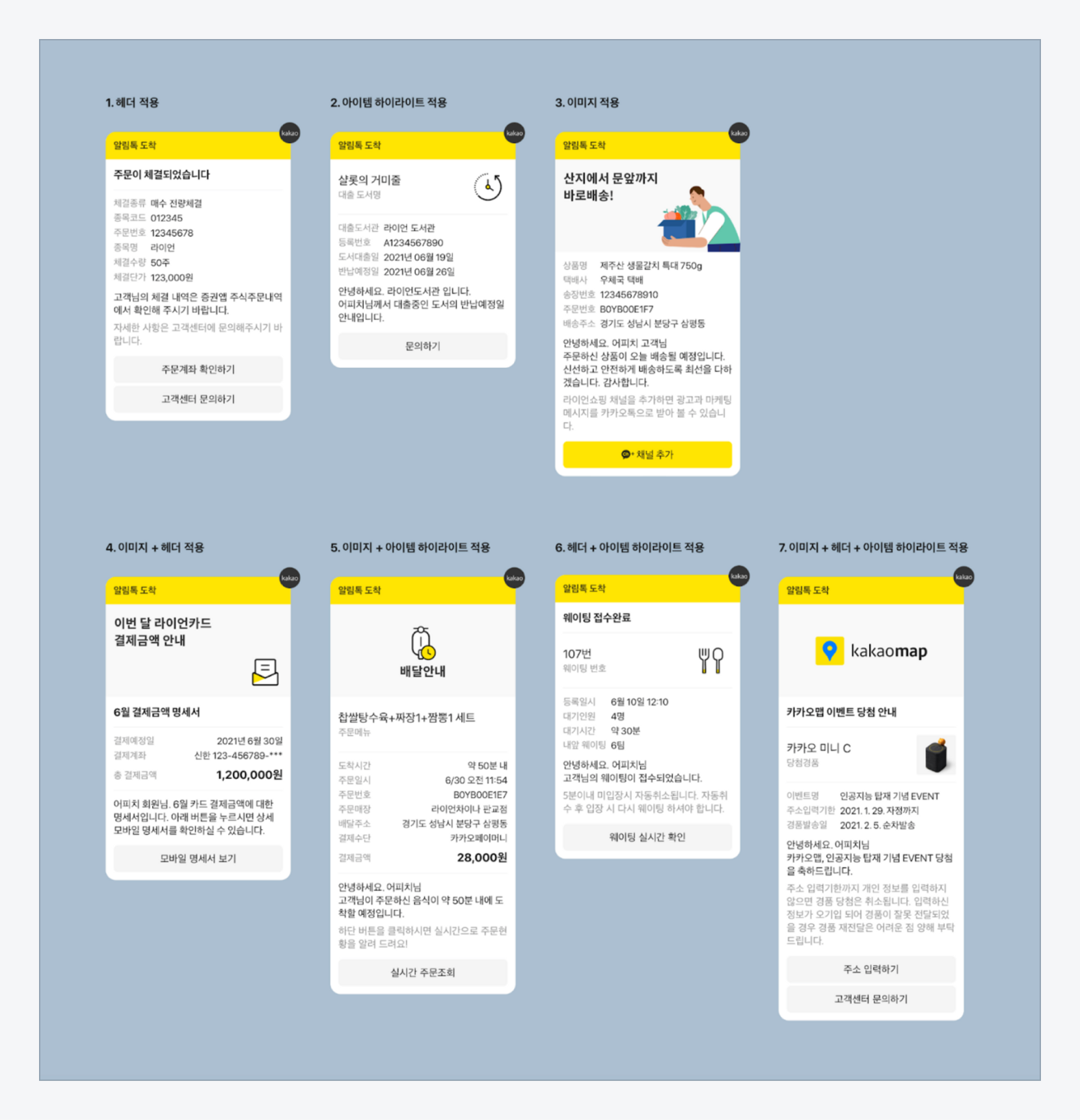 그림List of item
그림List of item
Sending Item List
코드예제Sending item list
INSERT INTO K_MESSAGE (
KKO_MSG,
MSG_TYPE,
MOBILE_NO,
SENDER_NO,
SEND_TYPE,
RESERVE_DATE,
KKO_TEMPLATE_CD,
KKO_TEMPLATE_TYPE,
HEADER,
ITEM_HIGHLIGHT,
ITEM,
REG_DATE
) VALUES (
'[Kakao Music] Thanks to Join
Dear, welcome to Kakao Music.
▶ Membership Subscription Benefits
1 Month Free Streaming
Free Kakao Talk emoticons',
'KX', # For details of message type, see the Table Specification.
'99999999999', # Recipient’s number needs to be changed.
'99999999999', # Sender’s number needs to be changed.
'S', # Sending Type : S - Real time, M – Batch
NOW(), # If future time is input, the message will be sent later.
'alimtalktest_001', # Template code
‘AT’, # Basic Template((Basic, Text-emphasized Type and Item List Type)) - AT, Image Template - AI
'The header of Item List.',
'{"title": "Highlight", "description": "Description"}',
'{"list": [{"title": "Item List", "description": " Item List 1"},{"title": " Item List", "description": " Item List 2"}], "summary": {"title": "Summary", "description": "4,500 Won"}}',
NOW ()
);
Specifications by message type
The following is detailed specifications for each Bizmessage type.
Alim Talk
표Alim Talk| Category | Type | Description |
|---|---|---|
| Alim Talk | AT | Alim Talk service - English/Korean: 1000 characters |
| AI | Image Alim Talk service - English/Korean: 1000 characters |
Friend Talk
표Friend Talk| Category | Type | Description |
|---|---|---|
| Friend Talk | FT | Text Friend Talk service - English/Korean: 1000 characters |
| FI | General image Friend Talk service - English/Korean: 1000 characters - Image file format: JPG, JPEG- Size: width over 500px, aspect ratio more than 2:1 less than 3:4 - Image volume: max. 500KB |
|
| FW | Wide image Friend Talk service - English/Korean: 1000 characters - Image file format: JPG, JPEG- Size: width 800px, length 600px - Image volume: max. 2MB |
XMS
The following is detailed specification for each XMS type.
표XMS Type| Category | Type | Description |
|---|---|---|
| XMS | SMS | Short Message Service - English: 90 characters (with spaces) - Korean: 45 characters (with spaces) |
| LMS | Long Message Service - English: 2000 characters (with spaces) - Korean: 1000 characters (with spaces) |
|
| MMS | LMS(Long Message Service) with image, it means multi message - English: 2000 characters (with spaces) - Korean: 2000 characters (with spaces) - Image format: JPG, JPEG- Image volume: max. 1MB |
|
| ISM | International Short Message - English: 90 characters (with spaces) - Korean: 45 characters (with spaces) |
|
| ILM | International long Message - English: 2000 characters (with spaces) - Korean: 1000 characters (with spaces) |
RCS
In order to send RCS service, a brand must be signed up for the RCS Biz Center and tasks such as opening a brand, registering a template shoud be done in advance. For detail of using RCS Biz Center, refer to RCS Biz Center Service Guide.
RCS Service Type
RCS type can be selected by needed service.
표RCS Service Type| Category | Type | Description |
|---|---|---|
| RCSSMS | General | Short-text messaging service - Korean: max. 1000 characters |
| RCSLMS | General | Long-term messaging service - Korean: max. 1300 characters |
| RCSMMS | Vertical | Messaging service with an image - max. 1300 characters and image 1MD |
| Slid(Carousel) | A messaging service that sends multiple images as a card | |
| RCSTMPL | Narrative | A service that sends a message with a pre-registered template type - Within 90 characters |
| Styled | A service that sends a message with prer-registered cell type template - Fixed part + variable part within 90 characters |
RCS Templates Detail
The following is detailed specification for each RCS template.
표RCS Templates Detail| Category | RCS common template | RCS narrative template | RCS style template |
|---|---|---|---|
| Characters | Within 90 characters | Within 90 characters | Fixed part + variable part within 90 characters |
| Template | Instant delivery without registration | Use after registering the template in advance | Use after registering the template in advance |
| Title | Fixed as ‘Alim’ | Editable | Editable |
| Action button | not supported | Support up to 2 | Support up to 2 |
| Style | Not provided | Not provided | Provide font size, thickness, color, alignment, etc. |
| Usage | Send urgent short message | Send regular informational notifications | Send regular informational notifications |
RCS Button
Various services can be linked through the button action at the bottom of the RCS message. To Check sample Code of Action button, refer to Action Button.
표RCS Button| RCS button | Number of buttons |
|---|---|
| RCSSMS | Up to 1 |
| RCSLMS | Up to 3 |
| RCSMMS | Up to 2 per one card |