BizMessage
Kakao i Connect Message’s BizMessage service is a platform service that enables companies to easily send various messages such as Kakao Talk (Alim Talk/Friend Talk, Electronic Documents), Naver Talk Talk, General Text(SMS, LMS, MMS), RCS(Rich Communication Service), etc. to customers and internal employees.
BizMessage is a service developed by dk techin for corporate clients and and internal employees to send various types of messages, including Alim Talk, Friend Talk, General Text(SMS, LMS, MMS), RCS, and others, to the end users of KakaoTalk. The service can be implemented using either BizMessage API or BizMessage Agent. BizMessage is currently adopted in various fields, such as finance, courier companies, shopping malls, travel agencies, hospitals, and construction fields, and has the following main features:
-
Efficient communication with customers on various message channels
You can communicate more effectively and actively with customers by selectively utilizing various messaging channels such as KakaoTalk, Text, RCS, Naver Talk Talk documents according to messaging purposes and customer preferences.
-
Enhanced message credibility and corporate image
Through the KakaoTalk channel, which has a 95% market share in the domestic mobile messenger market, safe and customer-friendly Alim talk/friend talk messages can be sent. KakaoTalk, Naver Talk Talk, and RCS can distinguish spam or smishing texts by displaying the brand when receiving messages, which can improve corporate image.
-
Innovative cost-saving effects with low-cost and priority messaging compared to existing text messages
You can send messages at a lower cost and at a more affordable cost with low-cost, priority dispatch features that automatically send messages in the lower channel order (ex. Alim talk→RCS→ General Text(SMS, LMS, MMS)) can also reduce costs.
-
Optimized messaging and stable service for corporation
Messages are sent depending on the company’s send message environment, such as DB linkage method (using the BizMessage Agent) or API implementation. All messages/data are encrypted to enhance security, and fast response and stable service are promised by the best messaging experts.
System Architecture
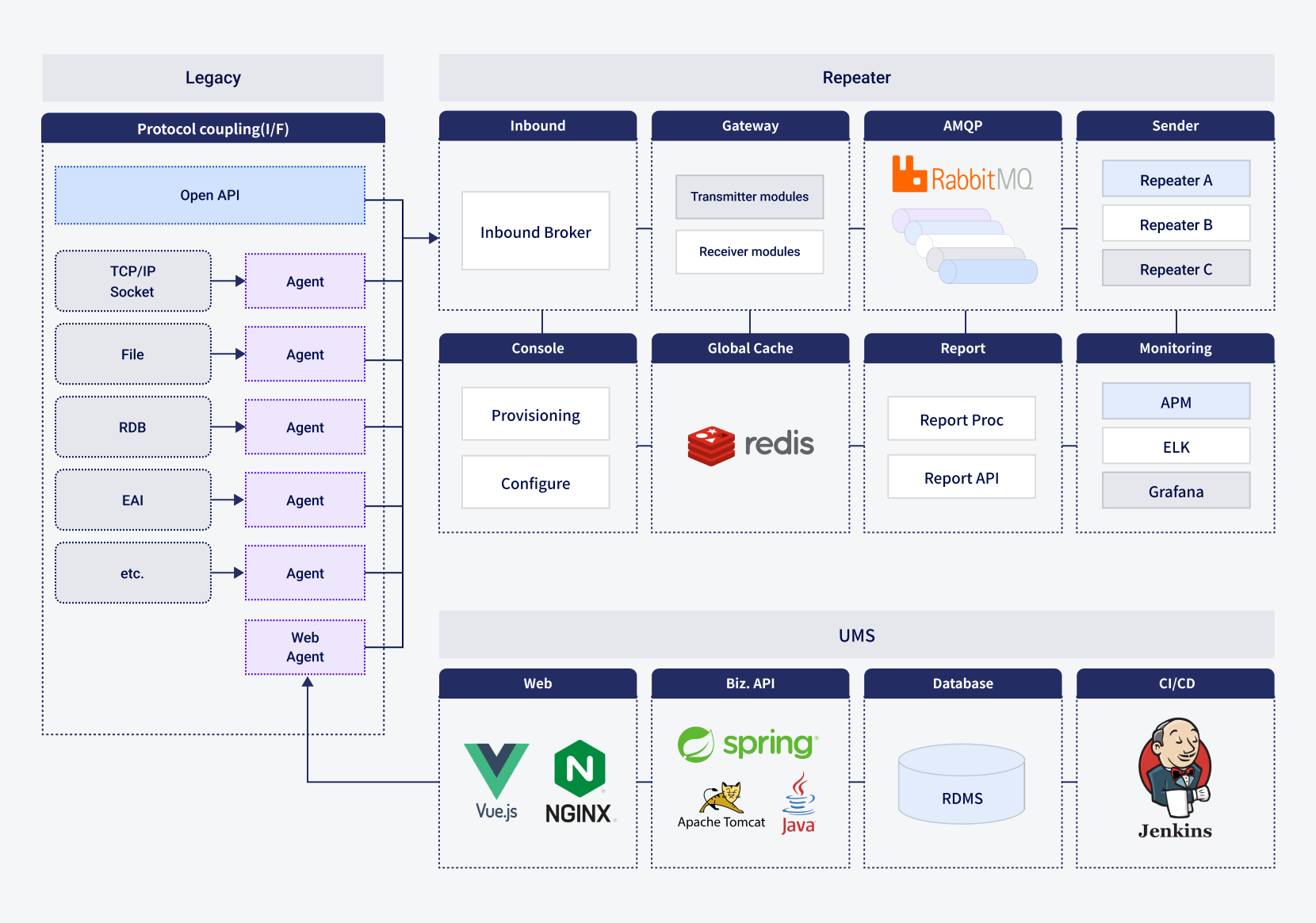 그림System Architecture
그림System Architecture
Procedure for using the service
Kakao i BizMessage service can be implemented by installing BizMessage Agent or implementing BizMessage API in line with the development environment and service environment of the company. The entire procedures of using the Kakao i BizMessage service is as follows.
표BizMessage Implementation Procedures| Procedure | Description |
|---|---|
| Step 1. Service consultation | To consult with the sales team of dk techin |
| Step 2. Service agreement | To make a service contract between the partner company and dk techin - to decide whether installing BizMessage Agent or using the BizMessage API |
| Step 3. Creating Kakao Channel | To create Kakao Talk channel which is required to use Alim Talk/Friend Talk |
| Step 4. Acquring Agent/API authentication information | To acquire information necessary for BizMessage Agent or BizMessage API integration |
| Step 5. Registering a template | To register a template on the dk techin admin page in case of AlimTalk or RCS |
Step 1. Service consultation
To use the Kakao i BizMessage service, start by accessing the dk techin Service and technology introduction inquiry site to consult with a dk techin sales representative.
Step 2. Service agreement
There are two ways to use the Kakao i BizMessage service: installing BizMessage Agent or using BizMessage API. Through consultation with the sales representative of dk techin, before the contract is concluded, you can decide a method which is suitable for your company.
표BizMessage Methods| Method | Description |
|---|---|
| Installing BizMessage Agent | Only able to send messages in their basic format. - BizMessage Agent is provided by dk techin. - For details, refer to installing BizMessage Agent |
| Using BizMessage API | Able to send customized messages by linking with the interal system of the partner company. - Able to link with CRM, commerce and logistics system and send customized messages to specific customers. - For details of making and inspecting, refer to using BizMessage API. |
Step 3. Creating Kakao Channel
In order to send messages such as Friend Talk/Alim Talk through the BizMessage service, you need to create a Kakao channel and get approved for a business-purposed channel.
-
Sign up for the KakaoTalk Channel Manager Center and click the [Create New Channel] button.
![Click the [Create New Channel] button](https://t1.kakaocdn.net/service_kep_docpublish/service/835c9f6d018400001.png) 그림Click the [Create New Channel] button
그림Click the [Create New Channel] button
-
Enter information required to create the channel and click the [OK] button.
표Create the channel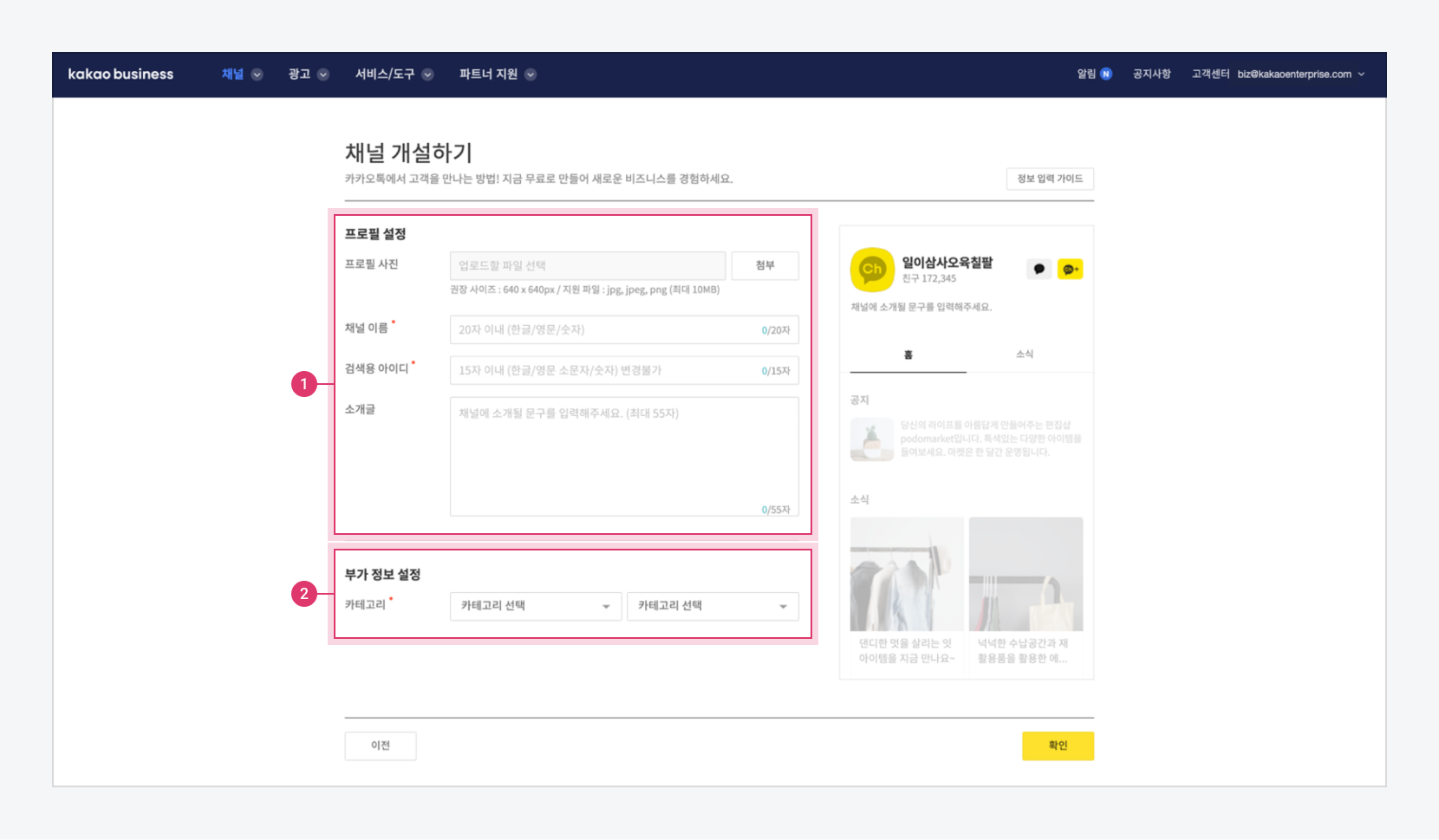 그림Create the channel
그림Create the channel
Item Category Required Description ⓵ Profile Profile photo NUpload an image to be displayed on profile
- Recommended Size: 640\*640px
- File format: jpg, jpeg, png (Max. 10MB)Channel name YThe name of the channel
- Up to 20 charactersID for search YID to search channels
- Only Korean, English lowercase letters, numbers, and special characters(-,\_) are allowed.
- No Spacing allowedIntroduction NChannel Introduction
- Up to 55 characters⓶ Additional information Category NChoose a category that contains the channel -
If there is nothing wrong with the channel information you entered, click the [Yes, I will open with the information I entered.] button.
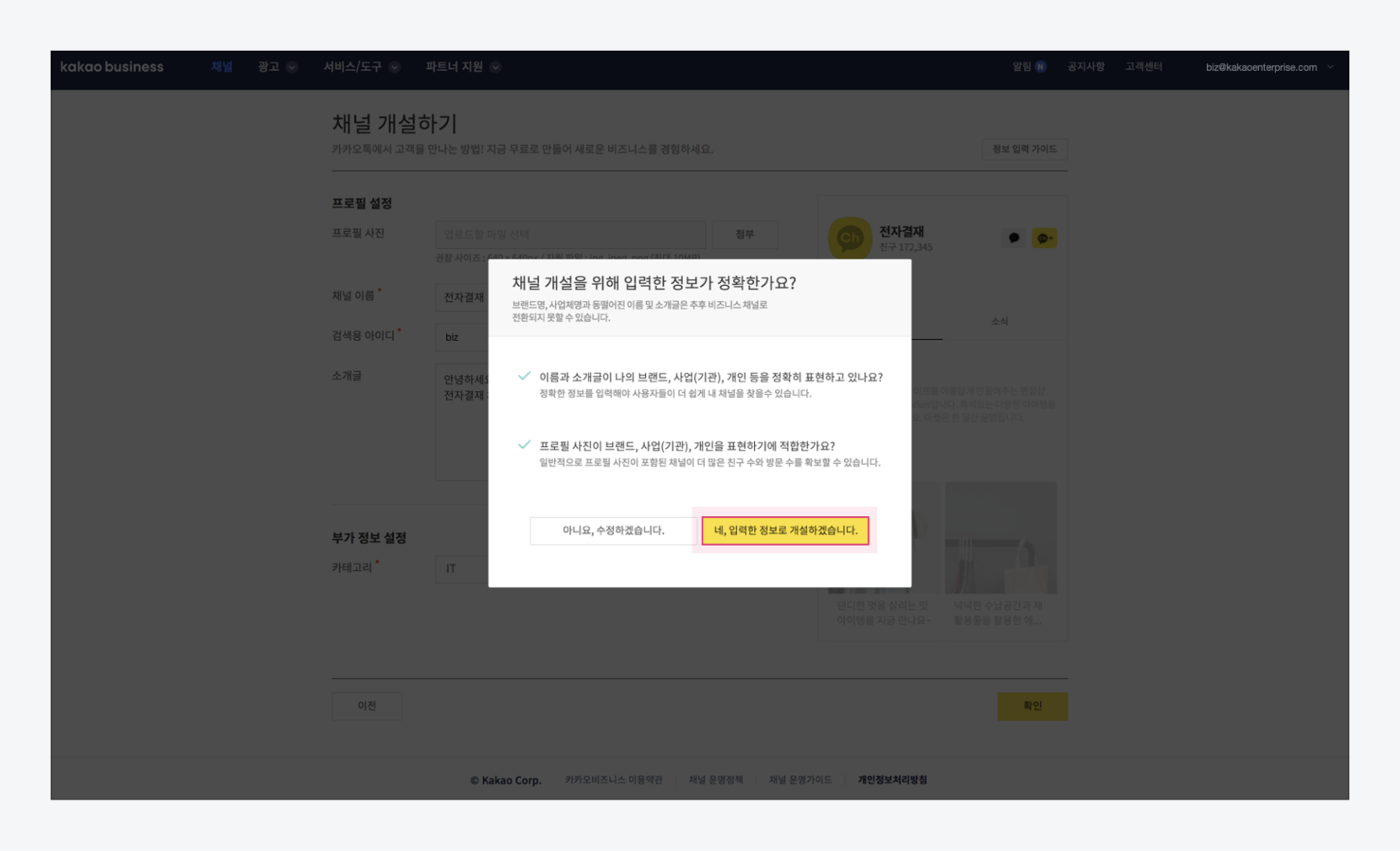 그림 Pop-up on channel creation
그림 Pop-up on channel creation
-
When the channel is created, click the [Apply for Business Channel] button and the [Apply] button on the Business Channel Application page.
What is a Business Channel?
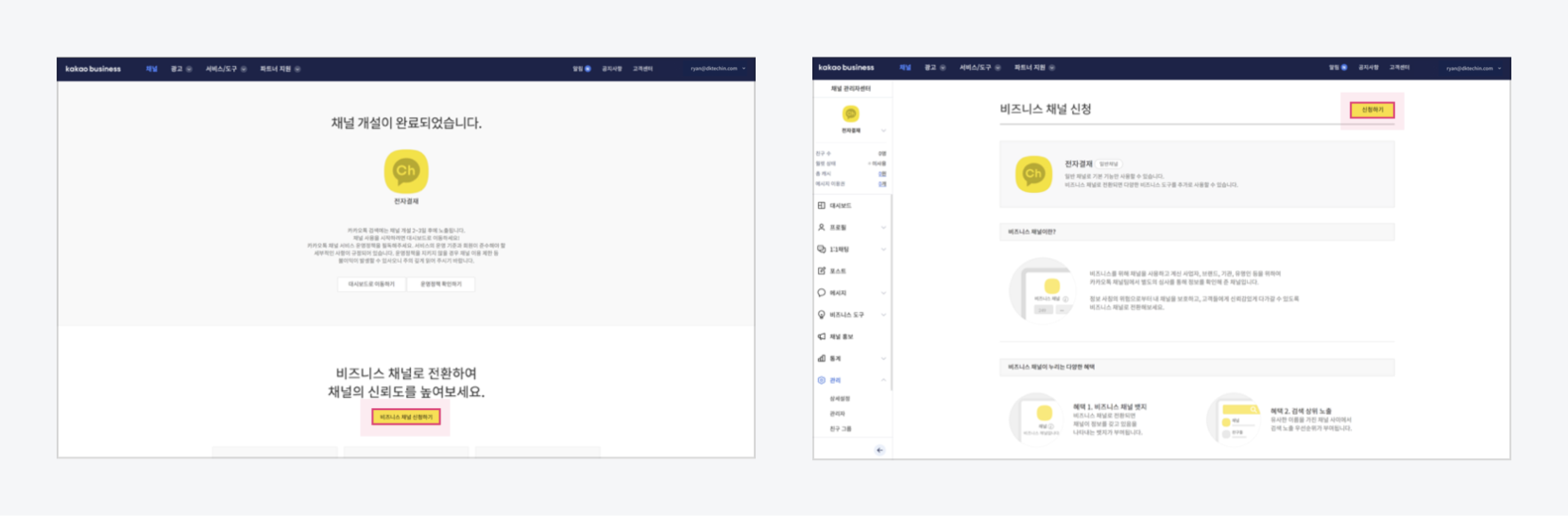 그림Apply for Business Channel
그림Apply for Business Channel
-
Enter the information for business channel application and click the [Next] button.
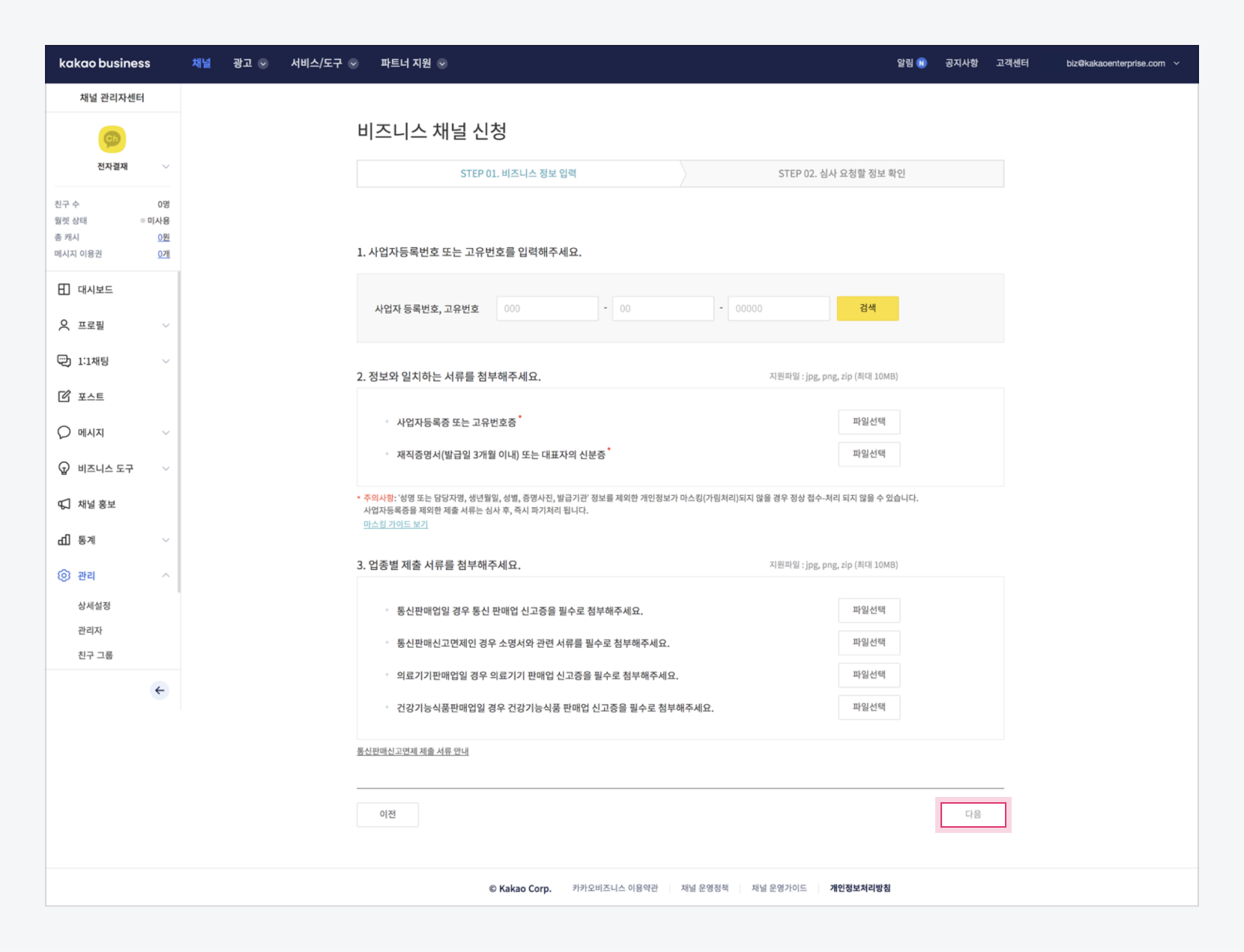 그림Enter your business information
그림Enter your business information
-
Check the information you entererd and click the [Apply] button.
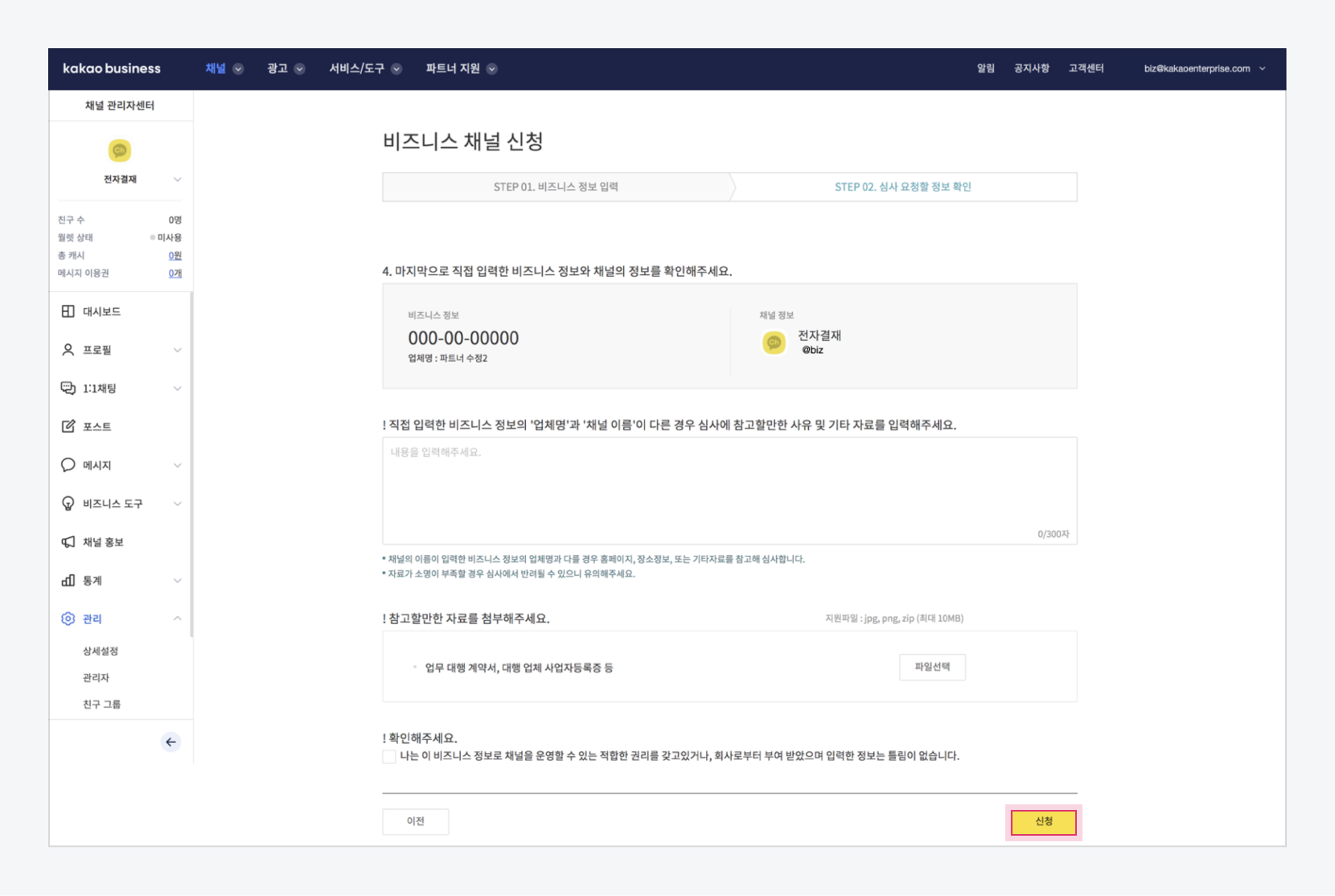 그림Confirmation of information requested for review
그림Confirmation of information requested for review
Step 4. Acquring Agent/API authentication information
Acquire information necessary for BizMessage Agent or BizMessage API method from the dk techin Admin.
표Agent/API 연동 정보 획득| Method | Description |
|---|---|
| Installing BizMessage Agent | 1. BizMessage Agent installation files(For installation instructions, refer to Installing BizMessage Agent.) 2. Information to login to Kakao BizMessage Site |
| Using BizMessage API | 1. Basic client information required for API authentication is delivered - ClientID: Unique ID of the client issued in advance - ClientSecret: Client Secret of the client issued in advance 2. Information to login to Kakao BizMessage Site |
Step 5. Registering a template
Before sending Alim Talk and RCS messages, you must register a template and get approved for the template at the site below.
표Register and inspect site| Item | Site |
|---|---|
| Alim Talk | Kakao Biz message |
| RCS | RCS Biz Center |
Note
For detailed guides and specifications for each message type and button, please refer to the Appendix. Layout Guide and Message Specs.